Orca Slicer
Orca Slicer is a free 3D printing slicer created by SoftFever, based on Bambu Studio. It translates the printing instruction into G-code to produce high quality prints. While it looks similar to Bambu Studio, it’s different because of its advanced features, like premade printer profiles for many popular 3D printers and automatic calibration tools.
In 3D printing, a program is needed to translate the instructions into G-code, a language that printers follow. Here, the Orca plays its role by perfectly translating your instructions to produce high-quality results from the printers. Orca slices the digital 3D model into layers and generates detailed instructions for the printers.
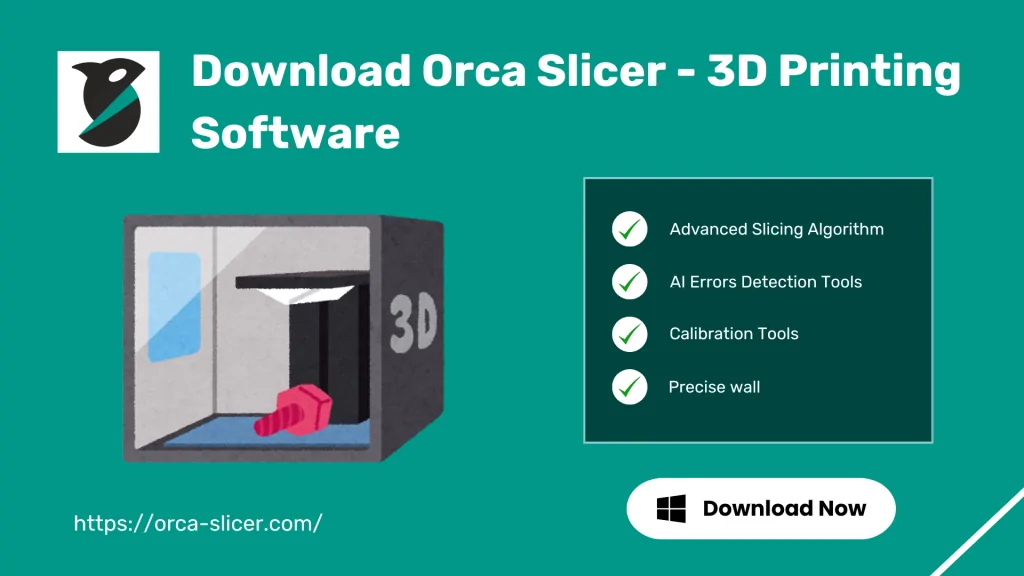
What is Orca Slicer?
Orca Slicer is a free, open-source software that translates printing instructions into G-code, providing detailed instructions for 3D slicing and printing. This printing slicer combines features from other slicing software like Bambu Studio and SuperSlicer to improve the 3D printing process. It converts digital 3D models into G-code, slices the model into horizontal layers, and defines the tool paths, adjusting the printing settings to produce fine-tuned prints.
At first glance, Orca Slicer seems similar to Bambu Studio unless you use it for advanced projects. For example, you can use its AI error detection feature when handling larger projects with multiple print jobs. It has an auto-update mechanism to ensure users are always using the latest version. But despite the advanced features, it is still user-friendly, flexible, and compatible.
Key Features
Download Orca Slicer [Latest Version]
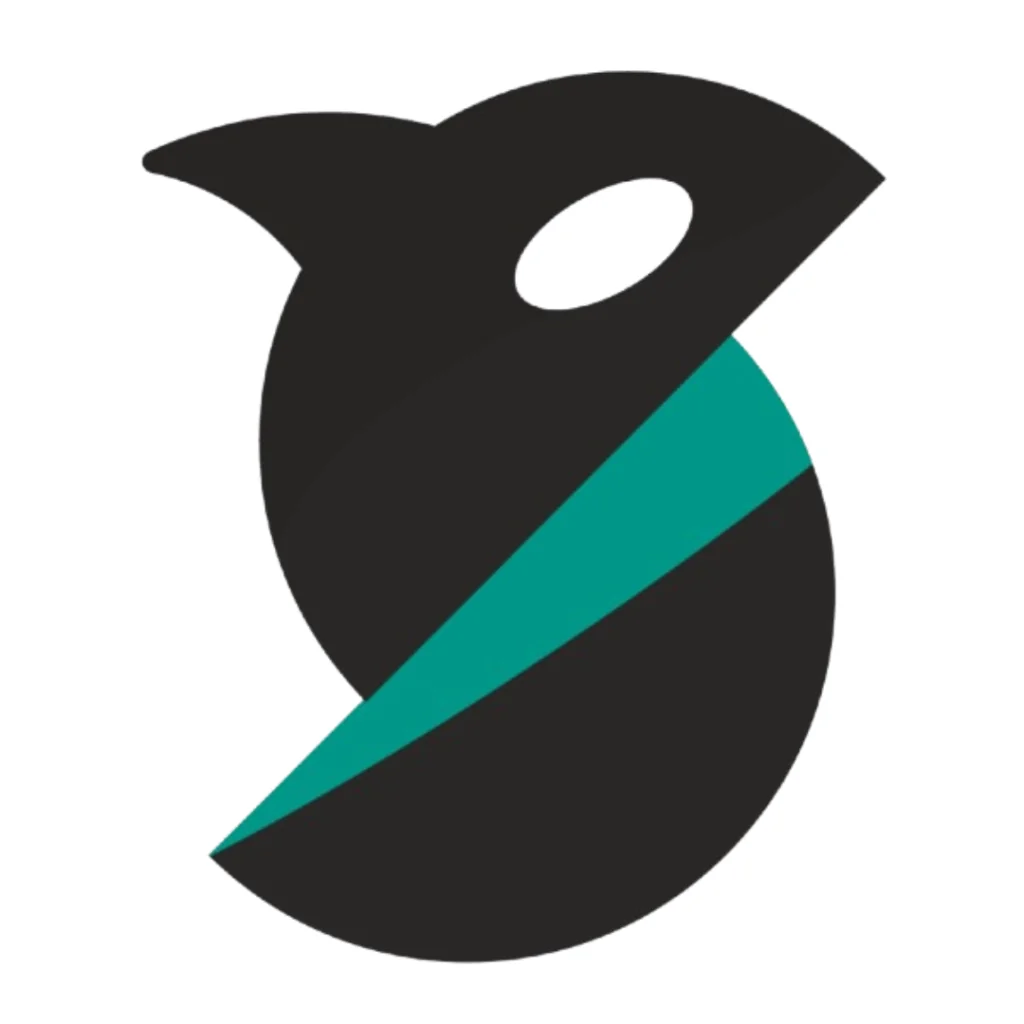
Orca Slicer || v2.3.0 || 86.2 MB
For Windows
- Operating System: Windows 7 or newer
- Processor: Intel Core i3 or similar
- Memory: At least 4 GB RAM
- Graphics: Compatible with DirectX 11
- Storage: 500 MB of free space
- Size: 86.2 MB
For Mac (arm 64)
- Operating System: MacOS 10.13
- Processor: Intel Core i3 or similar
- Graphics: GPU compatible with Metal
- Memory: At least 4 GB RAM
- Storage: 500 MB free space
- Size: 134 MB
For Linux (older-distros)
- Processor: Intel Core i3 or comparable
- Memory: 4 GB RAM
- Graphics: Supports OpenGL 3.2
- Storage: 500 MB of available space
- Size: 108 MB
For Windows (Portable)
- Version: 2.3.0
- Minimum Requirement: Windows 10
- File Size: 109 MB
- Last Update: March 20, 2025
For Mac (x86_64)
- Version: 2.3.0
- Minimum Requirement: Universal
- File Size: 138 MB
- Last Update: March 20, 2025
For Linux (newer-distros)
- Version: 2.3.0
- Minimum Requirement: Ubuntu 22.04, Fedora 39, Debian 11
- File Size: Ubuntu (109 MB) aarch64 (112 MB), x86_64 (116 MB)
- Last Update: March 20, 2025
Download OrcaSlicer Nightly Builds
For Windows
- Version: 2.3.1
- Minimum Requirement: Windows 10
- File Size: 88.3 MB
- Last Update: May 5, 2025
For Mac
- Version: 2.3.1
- Minimum Requirement: Universal
- File Size: 111 MB
- Last Update: May 5, 2025
For Linux (older-distros)
- Version: 2.3.1
- Minimum Requirement: Ubuntu 22.04, Fedora 39, Debian 11
- File Size: 111 MB
- Last Update: May 5, 2025
For Windows (Portable)
- Version: 2.3.1
- Minimum Requirement: Windows 10
- File Size: 108 MB
- Last Update: May 5, 2025
For Linux (newer-distros)
- Version: 2.3.1
- Minimum Requirement: Ubuntu 22.04, Fedora 39, Debian 11
- File Size: aarch64 (114 MB), x86_64 (118 MB)
- Last Update: May 5, 2025
Also Try – Raw Accel
What’s New
In the latest version of the Orca software tool, it can now integrate with Obico, a platform for managing 3D printers remotely. With Obico, you can now access and control your 3D printer right from within Orca Slicer. Here’s what you can do with the Obico integration:
Orca Slicer also integrates with other interfaces like Klipper (Mainsail and Fluidd) and OctoPrint to send models and control your printer over Wi-Fi through the Device Tab feature. With these updates, you can manage your 3D printing projects much more conveniently and efficiently.
How to Download and Install Orca Slicer? [Complete Guide]
You can download this advanced 3D printing tool on your Windows, Linux, and Mac. Each version’s minimum requirements differ, but the installation process for Windows, Linux, and Mac is the same.
Download Steps
- If you want to download the Windows version of Orca Slicer, click on the Windows version button.
- Similarly, you can download the Linux or Mac version by selecting the respective buttons for your desired operating system.
Installation Step
- The Windows file is downloaded in .exe format. Just run it and follow the installation steps.
- For MacOS, open the .dmg file and move Orca into the Applications folder.
- On Linux, you can either run the.AppImage file directly or execute it through the terminal before running it.
Launch Orca Slicer
- After you finish installing Slicer, go ahead and open the program.
- Running it for the first time will prompt you to set it up for your specific 3D printer and select your login region. [Don’t worry, the setup wizard will guide you through each step to choose and configure your printer correctly]
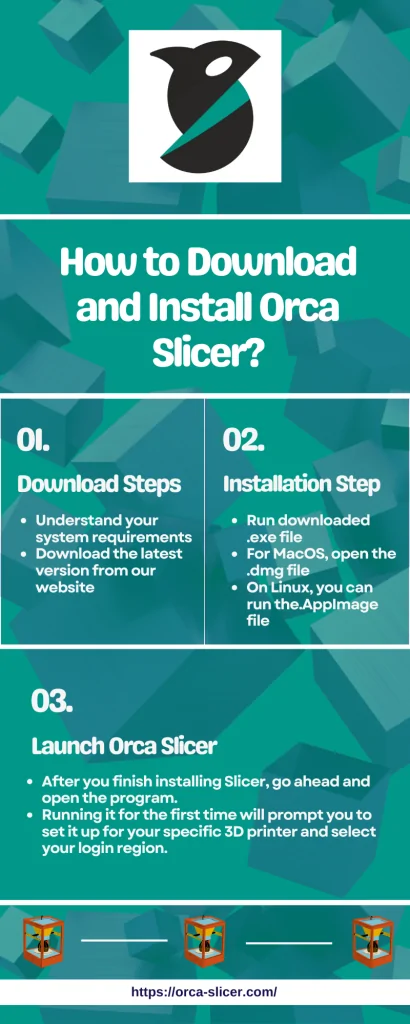
Features in Detail
Advanced Algorithm
Orca Slicer uses advanced algorithms to make the prints precise and accurate. These smart calculations can manage complicated designs and improve the slicing process, which helps save both printing time and materials. This means you can get high-quality prints faster and with less waste.
Precise Wall Feature
This feature helps make the outer walls of your 3D prints better spaced, which makes them more accurate and stronger. It reduces any bumps or flaws, so your finished prints look smooth and hold up well.
Seam Feature
This lets you choose where the seams (the places where the printer starts and stops) will show on your print. You can pick options like having the seam closest to the last layer, lining it up neatly, hiding it at the back, or placing it randomly. There is also a tool that lets you paint or adjust the seams manually to give you more control over how your finished model looks.
Wider Compatibility
One of the best things about Orca Slicer is that it works with many different 3D printers, including well-known models like Prusa’s MMU and several Bambu Lab printers. This means more people can also use it like those having different types of printers.
Regular Updates
This slicing software is an open-source project, which means anyone can contribute to it. Because of this, it gets regular updates and improvements from the community. This way, users always get the newest features and better performance to make their 3D printing experience better.
Calibration Tools
This includes options for calibrating temperature, flow rate, pressure advance, retraction, tolerance test, max flow rate test, and vertical fine artifacts to optimize print quality.
– Temperature Calibration: Adjust print temperatures for consistent extrusion.
– Flow Rate Calibration: Fine-tune filament extrusion for the correct amount of material per layer.
– Pressure Advance Calibration: Compensate for extruder pressure to reduce issues like oozing and stringing.
– Retraction Test: Find the optimal retraction length to minimize stringing.
– Tolerance Test: Evaluate dimensional accuracy with hexagonal holes of varying tolerance.
– Max Flow Rate Test: This test helps you find out how much material your 3D printer can push out without losing print quality. By changing the speed of the filament, you can discover the fastest rate at which your printer can work while still making good-looking prints.
– Vertical Fine Artifacts (VFA) Test: The VFA test is designed to help users determine the optimal print speeds that minimize defects in 3D prints. By experimenting with different speeds, you can achieve smoother surfaces and better overall print quality.
How to use Orca Slicer? [Getting Started]
Using Orca Slicing software is straightforward, and it offers many features to help you get the best results for your 3D printing projects. Here’s a simple guide to help you through the process:
1. Setting Up Your Printer
Orca slicing software is compatible with many printers and includes many pre-set profiles. If you are using a popular printer, then you will surely find a ready profile to set up.
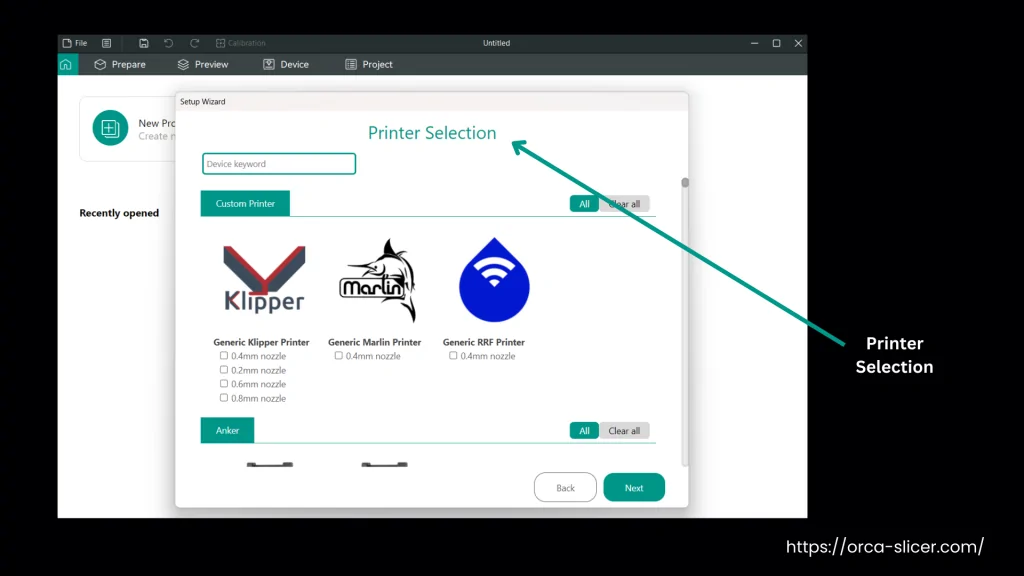
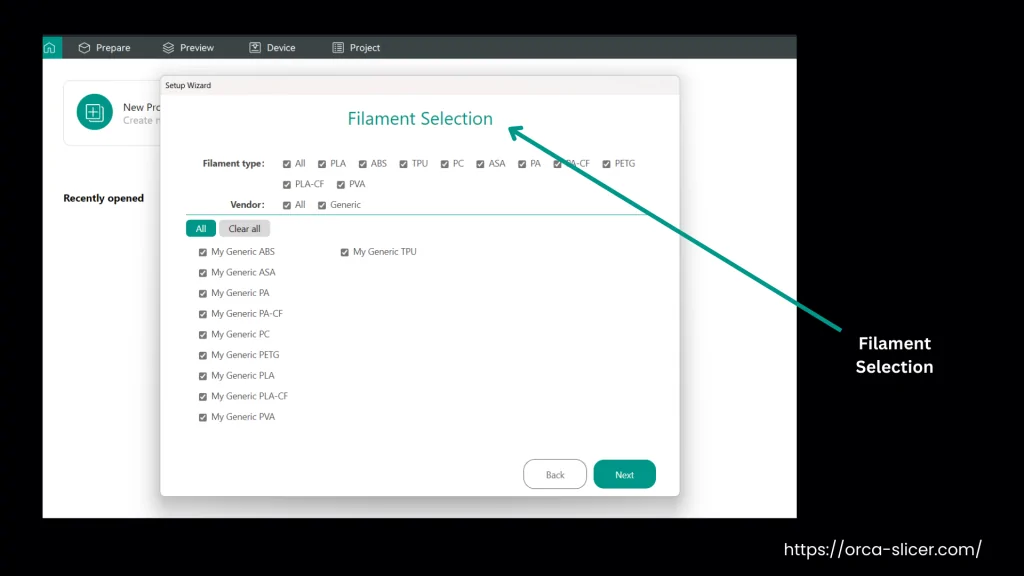
2. Slicing and Printing
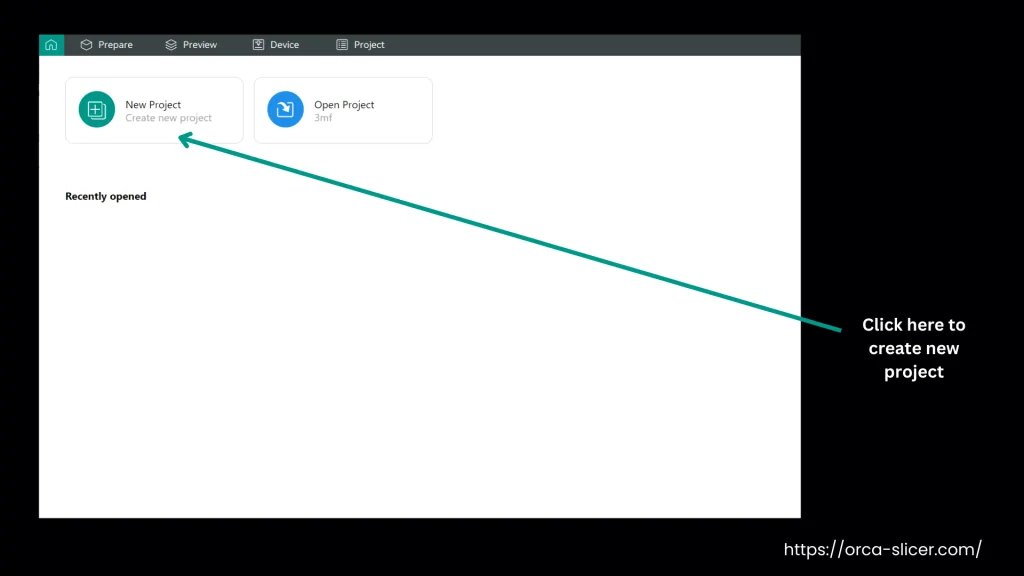
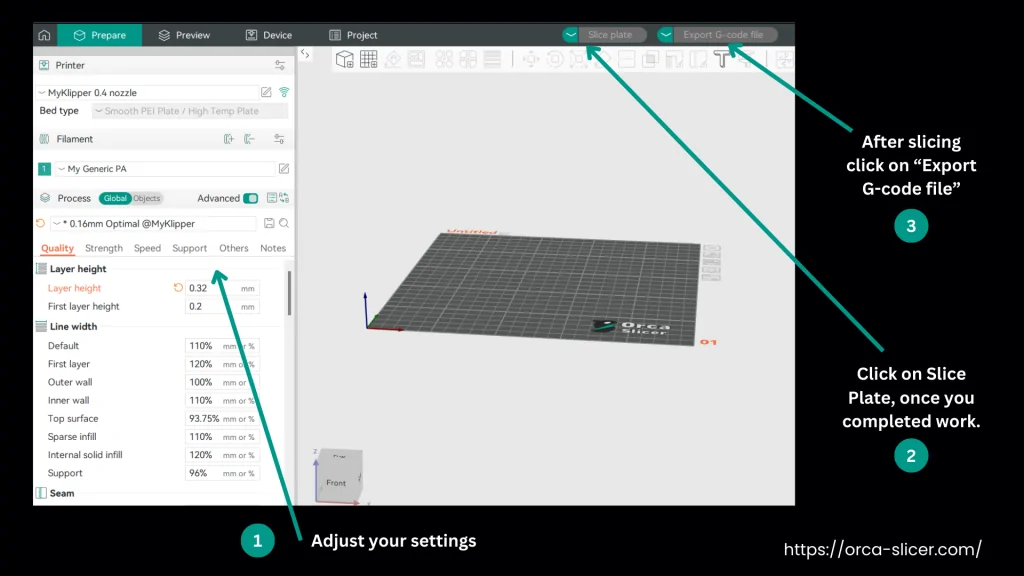
Why Choose Orca Slicer?
Orca stands out among other slicing software because of its user-friendly interface, extensive features, and support for a wide range of printers. Here’s a simple comparison of Orca Slicer with other popular slicers like Cura, Prusa Slicer, Bambu Studio, and Super Slicer.
| Feature | Orca Slicer | Cura | Prusa Slicer | Bambu Studio | Super Slicer |
|---|---|---|---|---|---|
| User-friendly | Easy to use | Easy to use | Easy to use | Easy to use | Moderate |
| Pre-configured Profiles | Many Available | Many Available | Many Available | Limited | Many Available |
| Wireless printing | Yes | No | No | Yes | No |
| Advanced Settings | Yes | Yes | Yes | Limited | Yes |
| AI Error detection | Yes | No | No | No | No |
| Open Source | Yes | Yes | Yes | No | Yes |
| Customizability | High | High | High | Moderate | High |
FAQs
Conclusion
Orca Slicer is a versatile and advanced tool for 3D printing lovers. It can convert 3D models into precise G-code, integrate with various 3D printers, and provide advanced options like AI error detection and customizable settings to stand out in the crowded market of slicing software.
The open-source nature of Orca is under continuous community-driven improvements to keep it up to date with the latest advancements. Whether you are a beginner or an experienced user, Orca software provides the tools needed to achieve high-quality prints efficiently.
Disclaimer: This website is an independent resource created solely for informational and educational purposes. It is not affiliated with, endorsed by, or officially connected to Orca Slicer, or any associated developers or organizations. All software links provided here are to publicly available sources, and we do not claim ownership of the software or its trademarks.
All download links direct users to the original repositories or trusted sources (like Github). No files are hosted directly on this website unless they are freely and openly distributed under the original license.
